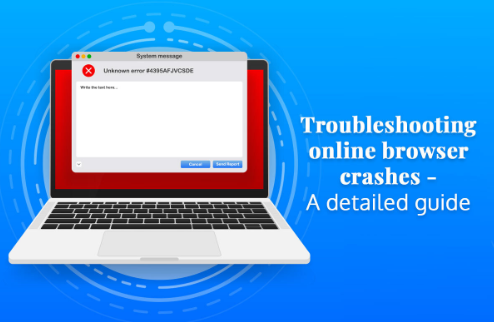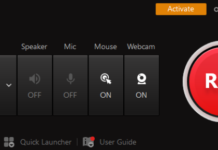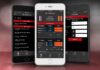A web browser is an application that facilitates individuals to connect to the Internet. Different web browsers are used by billions of users across the globe daily to access and browse the web and perform various activities such as online shopping, using web-based software, consuming content, playing games, etc. Thanks to the massive number of Internet users, tons of top-tier web browsers are readily available on the market. Most of these web browsers are free of cost and are available on all major mobile and computer platforms. Some of the most famous names in the web browser category include Google Chrome, Safari, Firefox, Edge, etc.
Even though there are numerous web browsers present in the market to cater to the Internet-related necessities of users, the majority of them exhibit multiple issues, including freezes, crashes, abrupt restarts, etc. When any web browser crashes suddenly, it leads to the user losing essential data and spoils their user experience. Hence, fixing the crashing and other problematic web browser issues is vital. This article will cover some of the most effective troubleshooting tips that can potentially stop your browser from crashing. Let us get started:
- Download and Install the Latest Browser Updates
According to McAfee, it is crucial to update your web browser by downloading and installing the latest version, primarily because new updates bring features and enhanced security options that prevent cyberattacks. Besides this, new updates also solve numerous errors and problems caused by bugs, such as frequent crashes, freezes, and lags. Hence, whether you are a macOS or Windows user, one of the most effective ways to prevent crashes on your web browser is to keep it up-to-date by downloading and installing the latest updates.
- Get Rid of Problematic Extensions
Extensions are helpful utilities that browsers feature, which facilitate users to perform numerous tasks with ease. For instance, if you want to take an entire web page’s screenshot, you can conveniently do it using a reliable screenshotting extension. Similarly, if you wish to inspect every word you write online and ensure whether the grammar is correct or not, you can use a suitable grammar-checking extension like Grammarly to correct errors. Even though most of the extensions are great for enhancing productivity and providing a top-notch browsing experience, some problematic ones lead to your browser crashing and abruptly restarting or shutting down. Thankfully, you can efficiently resolve the issue by disabling problematic extensions. However, it can be very time-consuming to determine which one is causing the problem since you would need to forage through all extensions, disable them one by one, and lock in on the one causing the issue. Once you have found the problematic extension, you can conveniently disable or uninstall them.
Different browsers have different methods, following which you can get rid of extensions. For instance, if you use macOS’ native browser and experience the Safari frozen on Mac issue, it may be because of an extension. Here are the steps using which you can get rid of a problematic extension on Safari:
Step 1 – Open the Browser’s Preferences section.
Step 2 – Click on the “Extensions” tab.
Step 2 – Click on the extension causing the issue and hit the “Uninstall” option.
Similarly, you can also get rid of problematic extensions on Google Chrome by following the given steps:
Step 1 – Open the Chrome app and navigate to the Extensions section.
Step 2 – Select the extension and click on “Remove.”
Step 3 – Confirm by clicking on the “Remove” option.
- Scan Your Mac or Windows PC for Viruses
Both Macs and Windows PCs are susceptible to numerous forms of malware. Hence, if your system’s web browser is exhibiting issues, it may not be due to any internal Google Chrome issue. Instead, your browser crashing could potentially signify the browser becoming a victim of a virus attack. Hence, it would be best to consider a reliable antivirus software that features virus-scanning and eliminating capabilities. macOS users can opt for a powerful third-party tool like CleanMyMac X, whose smart scan feature effectively tracks down and eliminates every sort of virus without hassle. Similarly, numerous Windows-compatible antivirus software like Norton, Kaspersky, Avast, etc., are readily available for users who wish to keep their web browser as well as their system safe from harmful viruses and other types of malware.
- Reinstall the Browser Application
If none of the troubleshooting tricks mentioned above solve the crashing issue of your web browser, it would be best if you delete or uninstall the web browser present on your Mac or PC and reinstall it from a reliable and trustworthy source. Uninstalling the web browser will also eliminate problematic files and extensions. Thus, when you reinstall the web browser again, you will have a brand new web browser free of problematic files and extensions.
If your web browser crashes frequently, you could try following and implementing the aforementioned hacks to resolve the problematic issue.